Since its launch in 2004, Facebook has evolved beyond just connecting friends and family—it's now a thriving hub for gaming enthusiasts. The platform hosts an extensive collection of browser-based and cloud-based games, ranging from casual puzzles to multiplayer strategy titles. Whether you're using a PC, laptop, or mobile device, this guide covers everything you need to enjoy gaming on Facebook seamlessly.

STEP 1: Launch BlueStacks and Access Facebook
Start BlueStacks and open Chrome or your preferred browser. Navigate to Facebook's official site, then log in using your credentials.
STEP 2: Find the Gaming Section
From your home screen, locate the left-side menu. Scroll down and select "Gaming"—if unavailable, click "See more" to reveal additional options.
STEP 3: Explore Available Games
The Gaming section offers instant playable titles, livestreams, and community features. Key functionalities include:
Browser-compatible Instant GamesLivestream viewingGaming group membershipsGame searches via the navigation bar
STEP 4: Launch Your Chosen Game
Select any game to begin—most launch in pop-ups or new tabs. Some may request access to basic profile details before starting.
Playing Facebook Games on PC Using BlueStacks (App Method)
While the Facebook app simplifies mobile gaming, BlueStacks enhances gameplay for low-end devices by eliminating lag during graphic-intensive sessions. Follow these steps:
STEP 1: Install and Configure BlueStacks
Install BlueStacks, then launch Play Store within it. Sign in with your Google account immediately or after installing the Facebook app.
STEP 2: Access Facebook Gaming
Open the Facebook app and tap the menu icon (≡).Navigate to "Gaming" under the options.Select any Instant Game—no downloads required.
BlueStacks elevates your experience by enabling Facebook games on larger displays with keyboard/mouse controls.


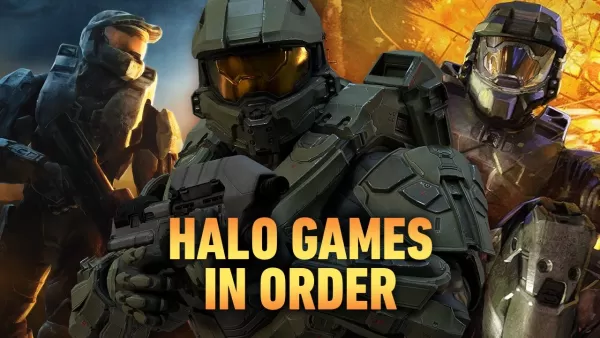




![NULL [Remastered]](https://imgs.39man.com/uploads/71/1719651062667fcaf6c483b.png)








