Many games struggle with optimization issues upon release, which are often addressed through subsequent patches. However, *FragPunk* has been remarkably smooth right from the start. While there's always room for more frames, here are the best *FragPunk* settings and crosshair codes to enhance your gameplay experience.
Recommended Videos: FragPunk Settings Overview
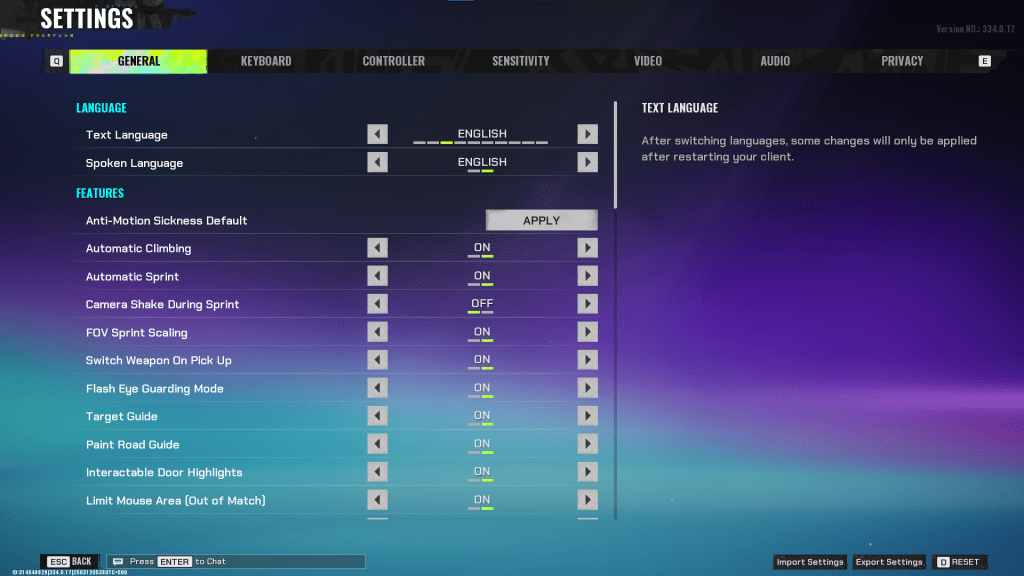
The *FragPunk* settings are categorized into five tabs. While most of these settings, aside from those in the Video tab, are quality-of-life and accessibility features that don't directly impact performance, they can enhance your gameplay experience. Here, we'll focus on the settings that we recommend adjusting, leaving the rest to your personal preference.
General
The General tab includes a range of quality-of-life and personal preference settings. It's advisable to experiment with these to find what suits you best. Here are some settings to consider adjusting, though remember that personal preference plays a significant role:
- Automatic Climbing – On
- Automatic Sprint – On
- Camera Shake During Sprint – Off
- FOV Sprint Scaling – On
- Flash Eye Guarding – On
- Keep Player Centered – On
- Minimap Orientation Rotate – On
- Performance Metrics – On
- Ping Visibility – 1
- Hide Overly Visible Skin Components from Enemies – On
The General tab also includes options for creating your crosshair, which we'll discuss later.
Keyboard/Controller
These tabs allow you to customize your binds. You can choose any binds you prefer, but the sprint setting on the keyboard is worth noting. Since Automatic Sprint is enabled, the Shift key is free. It's beneficial to bind the walk function to Shift, mirroring the common setup in other tactical shooters like *VALORANT* and *CS2*.
Sensitivity
Sensitivity settings are highly personal. Feel free to experiment or use an online calculator to convert settings from games like *VALORANT* or *CS2*.
Audio
For audio settings, set the Sound Effects volume to a comfortable level. Reduce the Music, Announcer, and Button Volume. Enable Character Voice Simplification to minimize unnecessary chatter. Voice Chat settings are up to your personal preference.
Related: FragPunk Codes (March 2025)
FragPunk Best Video Settings
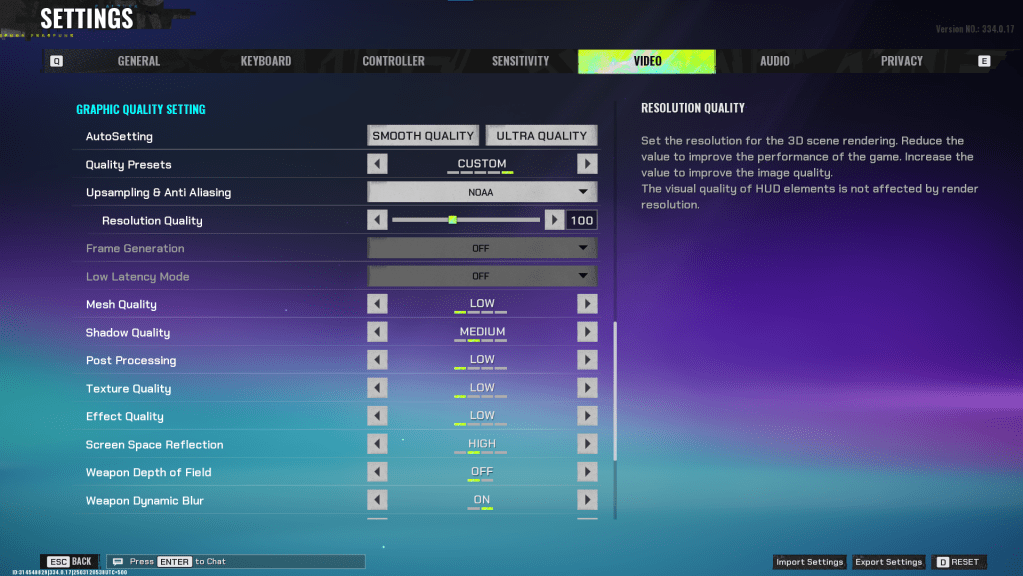
The Video tab is crucial for optimizing performance. These settings prioritize performance over visual quality, which is essential for a competitive shooter like *FragPunk*. While players with powerful PCs might opt for higher quality settings, most will benefit from these performance-focused settings.
Display
| Display Screen | Your Preferred Monitor |
| Display Mode | Fullscreen |
| Display Ratio | Monitor’s Default |
| Display Resolution | Monitor’s Native |
| FOV | 125 |
| Filter | Default or Personal Preference |
| Post Processing Intensity | None or Low |
| Menu Frame Rate Limit | 60 |
| Gameplay Framerate Limit | Monitor’s Refresh Rate |
| Out of Focus Framerate Limit | 60 |
| Brightness | 1 or adjust according to preference |
| Sharpen | Same as Brightness |
| Vertical Sync | Off |
| Anti-tearing | Off |
| Graphics API | Experiment with DX11 and 12 to see what works best with your system |
Minimalistic Graphics
*FragPunk* offers a unique Minimalistic Graphics option, which significantly reduces visual effects for a performance boost of 15-20 fps. While the visual downgrade is noticeable, consider enabling it if you're willing to make that trade-off. Use the following settings:
| Material Complexity | Minimalistic |
| Light Complexity | Minimalistic |
| Scene Saturation | Minimalistic |
| Effects Complexity | Minimalistic |
| Dead Effect | Off |
| Damage Numbers | On |
| UI Info Simplification | On |
| UI Animation Simplification | Off |
Graphics Quality Settings
| Quality Presets | Custom |
| Upscaling and Anti-Aliasing | Depending on your GPU, choose FSR 2 with Performance for AMD GPUs or NVIDIA Image Scaling with Performance for NVIDIA GPUs. You can also just set it to NOAA with 100% if you don’t want to use any upscaling. |
| Mesh Quality | Low |
| Shadow Quality | Medium |
| Post Processing | Low |
| Texture Quality | Low |
| Effect Quality | Low |
| Screen Space Reflections | High |
| Weapon Depth of Field | Off |
| Weapon Dynamic Blur | On |
| Scene Dynamic Blur | Off |
| Ray Tracing | Off |
| SSGi | On |
| UI Resolution | High. Doesn’t affect in-game FPS. |
| Animation Physical | Off |
FragPunk Best Crosshair Codes
Creating an effective crosshair is crucial in any shooter, including *FragPunk*. While a good crosshair won't make you a pro, it can certainly help. Here are some recommended crosshair codes you can try out in *FragPunk*:
Classic Plus
azazafzaezaezaezaezfczazaabzaafzazaaabzazaczaczaczaczfcbzbzaabzaafzazaaabzFFFFFFzFFFFFF
Classic Dot
czazafzaezagzagzagzfczbzaabziedzazaaabzazaczaczaczaczfcbzbzaabzaafzazaaabzFFFFFFzFFFFFF
Precision Plus
azazafzaezaezaezaezabzazaabziedzazaaabzazaczaczaczaczfcbzbzaabzaafzazaaabzFFFFFFzFFFFFF
Classic T Shaped
bzazafzaezaezaezaezabzbzaabziedzazaaabzazaczaczaczaczfcbzbzaabzaafzazaaabzFFFFFFzFFFFF
These are the best *FragPunk* settings and crosshair codes to optimize your gaming experience. *FragPunk is available now on PC.*







![NULL [Remastered]](https://imgs.39man.com/uploads/71/1719651062667fcaf6c483b.png)








