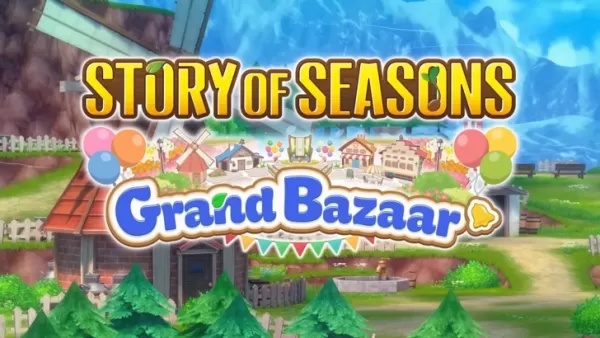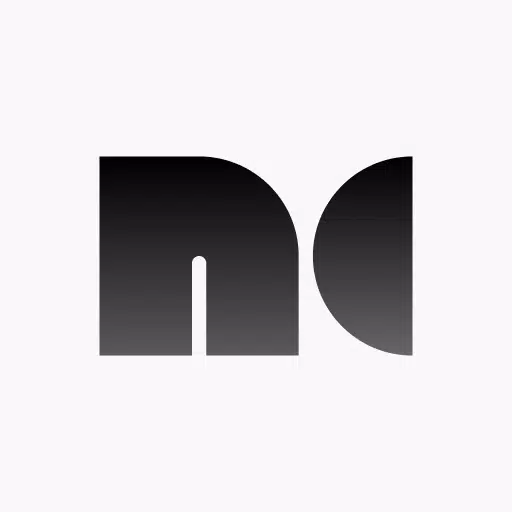
High-Quality USB Camera Viewer & HDMI Display
To transform your device into a portable display for your Camera, Gaming Console, Laptop, PC, or any other device with HDMI output, you'll need an HDMI to USB C dongle, also known as a UVC capture device or Video Capture Card. Note that this is different from a USB C hub or a USB C to HDMI cable.
Noir also supports Cameras, Endoscopes, and Microscopes equipped with USB streaming capabilities. It offers both UVC video streaming and UAC audio streaming, with the option to choose between OpenGL ES and Vulkan for your graphics backend.
The free version of Noir provides essential functions and an immersive experience, albeit with ads (which don't appear during previews). By upgrading to the pro version, you unlock additional features and contribute to the ongoing development and maintenance of Noir.
COMMON USE CASES
Camera Monitor: The pro version includes advanced features like LUTs, Histogram, and Edge Detection.
Primary Monitor for Gaming Console & PC: Enjoy pro features such as Visual Effects, Brightness & Contrast Adjustment, App-specific Volume Control, and FSR 1.0.
Secondary Monitor for Laptop.
Compatible with any device featuring HDMI Output or USB Streaming.
RECOMMENDED VIDEO CAPTURE CARDS
Hagibis UHC07(P) #AD: An affordable option that I recommend, especially the UHC07P if available. It supports convenient PD charging.
Genki ShadowCast 2 #AD: Known for its portability, elegance, and beautiful design.
MORE PRO VERSION FEATURES
- No Ads, Zero Tracking
- Visual Effects
- Picture in Picture Mode
- Brightness & Contrast Adjustment
- Stretch to Fullscreen
- 3D LUTs
- App-specific Volume Control
- Luminance Histogram & Color Histogram
- Edge Detection
- FSR 1.0
FAQ
Why doesn't Noir recognize my device?
Possible reasons include your phone or tablet not supporting USB Host (OTG) or the connected device not being a Video Capture Card. In some cases, your device may not provide enough power for the capture card, requiring a USB hub for additional power.
Why is the preview so laggy?
Laggy previews are often due to the USB version. For USB 3.0 capture cards, ensure your USB data cable and the USB port on your phone or tablet are also USB 3.0. For USB 2.0 capture cards, ensure the video format is MJPEG and does not exceed 1080p30fps. Some can support up to 1080p50fps.
Why did my capture card, which was working fine, suddenly fail to connect?
This issue is often caused by system-related problems. A simple restart of your phone or tablet might resolve it.
Why does my gaming console or Video playback device show a black screen when connected?
This issue is common with PS5 and PS4 due to HDCP being enabled. Navigate to your PS console's settings: Settings -> System -> HDMI, and disable Enable HDCP. PS3 does not support this option. Other devices might also enable HDCP during video playback, causing black screens. Some HDMI splitters can bypass HDCP restrictions but exploring this solution is not recommended here.
Why are resolutions other than 16:9 and 4:3 not supported?
Current market capture cards do not support ratios other than these. You can use Noir's built-in Stretch feature to specify your desired ratio, provided your capture card's EDID supports it and you set your laptop or computer's output resolution accordingly.
LINKS
- Special thanks to Genki for helping Noir grow: Genki
- Pixel Font: Munro Font
- Bottom Bar Design: Dribbble
What's New in the Latest Version 6
Last updated on Oct 26, 2024
- Support for Android 15
- Support for 16KB page size
- Added German language support from an anonymous user
- Optimizations for USB 2.0 capture cards
- AutoPlay enabled by default, with the option removed
- In-app Screenshot support for Pro Version
- Bug fixes and other improvements





![NULL [Remastered]](https://imgs.39man.com/uploads/71/1719651062667fcaf6c483b.png)